If your iPhone 11 screen is cracked, unresponsive to touch, or won’t display an image when it turns on, use this guide to get your iPhone working again with a new screen assembly.
This guide is for a replacement screen assembly with a pre-installed metal LCD shield plate. If your new screen doesn’t include this plate, follow this guide to complete the repair.
The combined earpiece speaker and sensor assembly affixed to the back of the screen is factory-paired with your iPhone, so you must carefully transfer it from your old screen to your new one using the instructions below. It contains the flood illuminator, which is part of the biometric Face ID security feature.
Face ID will not function if damaged or replaced, so be extremely careful not to damage any of these components during this process. If damaged, only an Apple-authorized technician can restore Face ID functionality.
Step 1:Pentalobe Screws
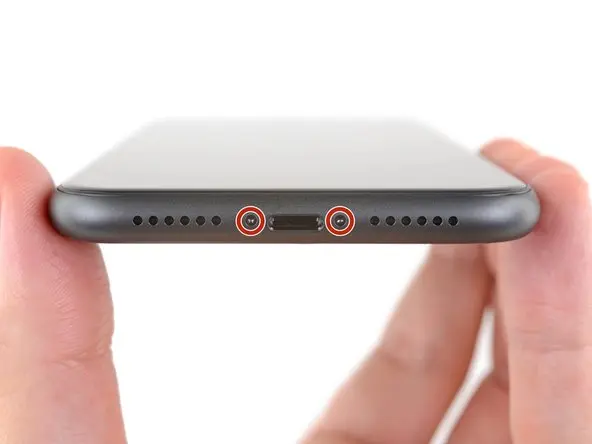
Before beginning, discharge your iPhone’s battery below 25%. A charged lithium-ion battery can catch fire and/or explode if accidentally punctured.
Power off your iPhone before beginning disassembly.
Remove the two 6.7mm-long Pentalobe screws at the bottom edge of the iPhone.
Opening the iPhone will compromise its waterproof seals. Have replacement seals available before completing this step, or take precautions to avoid liquid exposure if you reassemble your iPhone without replacing the seals.
Step 2

If you’re using a single suction handle, apply it to the bottom edge of the phone, avoiding the curved portion of the glass.
If the display is severely cracked, covering it with clear packing tape may help the suction cup stick. Alternatively, you can use very sticky tape instead of the suction cup. Alternatively, if all else fails, you can adhere the suction cup to the broken screen.
Step 3

Pull up on the suction cup with steady pressure to create a slight gap between the front panel and rear case.
Insert an opening pick into the created gap, not into the screen itself.
The watertight adhesive holding the display in place is very strong; creating this initial gap requires a considerable amount of force. If you have difficulty creating a gap, continue applying more heat and gently rock the screen up and down to separate the adhesive until enough of a gap is created to insert your opening pick.
Step 4:Separating the display adhesive

Slide the opening pick from the bottom left corner to the top left corner to break the adhesive securing the display.
Do not insert the opening pick more than 3 mm, as this may damage internal components.
Step 5:Open your iPhone

Open the iPhone by rotating the display upward from the left side, like the covers of a book.
Don’t try to fully separate the display yet, as several fragile ribbon cables still connect it to the iPhone’s logic board.
Prop the display up against a solid surface.
During reassembly, hold the display in place, align the securing clips along the top edge, and carefully press the top edge into place before lowering the rest of the display. If it doesn’t snap easily into place, inspect the clips around the perimeter of the display and make sure they aren’t bent.
Step 6: Unscrew the battery connector
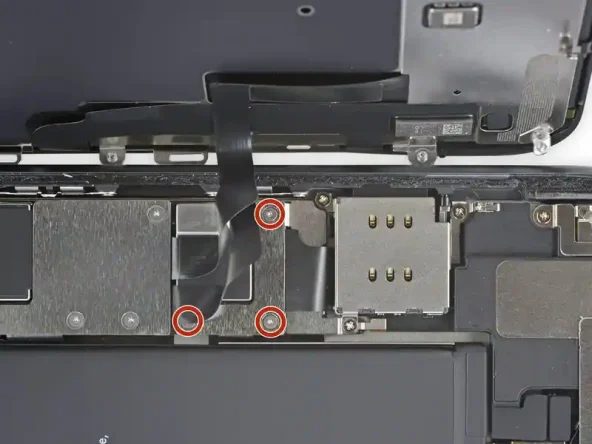
Use a Y000 screwdriver to remove the three 1.1mm-long screws securing the battery connector bracket.
Throughout this repair, keep track of each screw and ensure it goes back exactly where it came from.
During reassembly, this step is a good time to power on your iPhone and test all functions before sealing the display in place. Be sure to fully power off your iPhone before continuing.
Step 7: Remove the battery connector

Remove the bracket.
Step 8: Disconnect the battery

Use a spudger or a clean fingernail to pry the battery connector upward from its socket on the logic board.
Try not to damage the black silicone seals around this and other circuit board connections. These seals provide additional protection against water and dust intrusion.
Slightly bend the connector away from the logic board to prevent it from accidentally contacting the socket.
Step 9: Remove the display assembly

Remove the display assembly.
During reassembly, pause here to replace the waterproof adhesive around the edges of the display.
