If your iPhone 11 Pro screen is cracked, unresponsive to touch, or won’t display an image when powered on, use this guide to restore your iPhone to working order. A new screen, also known as a display assembly, will be required.
The combined earpiece speaker and sensor assembly affixed to the back of the display is factory-paired with your iPhone, so you must follow the instructions below to transfer it from your old display to your new one during a display replacement. It contains the flood illuminator, which is part of the biometric Face ID security feature.
If it is damaged or replaced, Face ID will stop working, so be extremely careful not to damage any of these components during the process. If damaged, only Apple can restore Face ID functionality.
Step 1:Pentalobe Screws
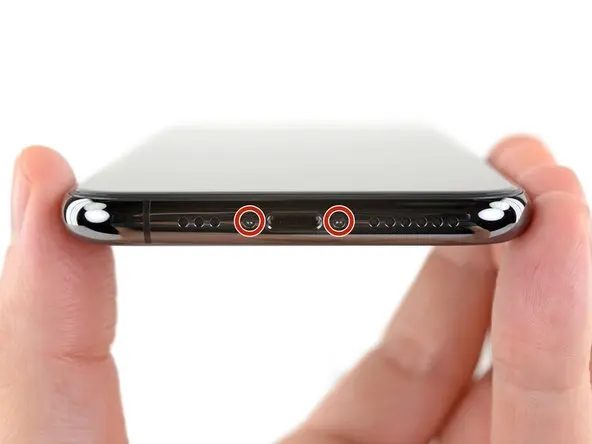
Before beginning, discharge your iPhone’s battery below 25%. A charged lithium-ion battery can catch fire and/or explode if accidentally punctured.
Power off your iPhone before beginning disassembly.
Remove the two 6.7mm-long Pentalobe screws at the bottom edge of the iPhone.
Opening the iPhone will compromise its waterproof seals. Have replacement seals available before completing this step, or take precautions to avoid liquid exposure if you reassemble your iPhone without replacing the seals.
Step 2

If you’re using a single suction handle, apply it to the bottom edge of the phone, avoiding the curved portion of the glass.
Step 3:Gently lift the screen

Pull up on the suction cup with firm, constant pressure to create a slight gap between the front panel and rear case.
Insert the opening pick underneath the screen and the plastic frame, not into the screen itself.
The watertight adhesive holding the display in place is very strong; creating this initial gap requires a considerable amount of force. If you have difficulty creating a gap, continue applying more heat and gently rock the screen up and down to separate the adhesive until enough of a gap is created to insert your opening pick.
Step 4:Separating the display adhesive

Slide the opening pick along the bottom edge of the phone, moving it up the left edge and toward the volume control buttons and silent switch, breaking up the adhesive securing the display.
Don’t insert the opening pick more than 3mm, as this may damage internal components.
Step 5: Remove the suction cup

Pull on the small nub on the suction cup to remove it from the front panel.
Step 6:Open your iPhone

Open the iPhone by rotating the display upward from the left side, like the covers of a book.
Don’t try to fully separate the display yet, as several fragile ribbon cables still connect it to the iPhone’s logic board.
Prop the display up against a solid surface.
During reassembly, hold the display in place, align the securing clips along the top edge, and carefully press the top edge into place before lowering the rest of the display. If it doesn’t snap easily into place, inspect the clips around the perimeter of the display and make sure they aren’t bent.
Step 7: Unscrew the Battery Connector Cover

Remove the two 1.3mm-long Y000 screws securing the battery cover.
Throughout this repair, be careful not to lose any screws and ensure they are returned correctly to avoid damaging your iPhone.
During reassembly, this is the best opportunity to power on your iPhone and test all functions. This will prevent you from discovering any problems after you’ve glued the screen in place. Always power off your iPhone before continuing.
Step 8: Disconnect the battery

Use a spudger or a clean fingernail to pry the battery connector up from its socket on the logic board.
Try not to damage the black silicone seals around this and other circuit board connections. These seals provide additional protection against water and dust intrusion.
Bend the connector slightly away from the logic board to prevent it from accidentally making contact with the socket and providing power to the phone during repair.
Step 9: Remove the motherboard cover screws
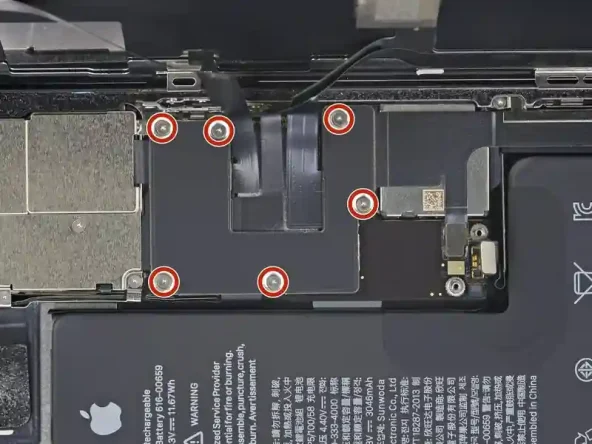
Use a spudger or fingernail to disconnect the OLED panel cable connector.
To reconnect a press-on connector like this one, carefully align and press down on one side until it clicks into place, then repeat on the other side. Do not press down in the middle. If the connector is misaligned, the pins can bend, causing permanent damage.
Step 11: Remove the screen

Removing the Display
During reassembly, pause here if you wish to replace the display adhesive.
Step 10: Disconnect the front sensor + digitizer

Use a spudger or a fingernail to disconnect the front sensor assembly cable connector.
Use a spudger or a fingernail to disconnect the digitizer cable connector.
If the screen doesn’t respond to touch after the repair, disconnect the battery and reinstall the connector, making sure it snaps into place and that there’s no dust or other debris lodged in the socket.
