For more advanced repairs, this guide will only help you replace your iPhone 8 LCD screen (also known as the “front panel”).
Note: If your iPhone’s auto-brightness feature stops working after a screen repair, make sure your iPhone is updated to iOS 12. Screen replacements disable True Tone, even with an original Apple screen.
Step 1:Pentalobe Screws

Before you begin, discharge your iPhone’s battery below 25%. A charged lithium-ion battery can catch fire and/or explode if accidentally punctured.
Power off your iPhone before beginning disassembly.
Remove the two 3.5mm Pentalobe screws at the bottom of the iPhone.
Opening the iPhone’s display will compromise its waterproof seals. Prepare new sealant. Reassembling your iPhone without replacing the sealant will render it spill-proof.
Step 2: Tape the display

If your display glass is cracked, you can tape the entire screen to prevent injury from glass shards.
Apply tape all over the iPhone’s screen until it covers the entire display.
This will contain the broken glass and maintain structural integrity, making it easier to proceed with this repair.
Wear safety glasses to protect your eyes from any flying glass shards during the repair.
If the broken glass makes it difficult to secure the suction cup in the next few steps, try using a strong tape (such as duct tape) and then lift the display with that.
Step 3: Separate the display
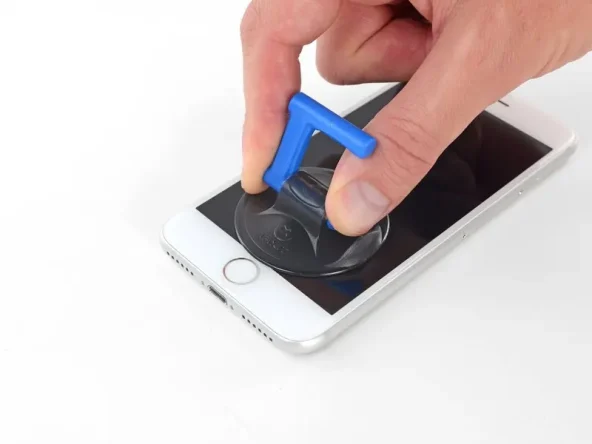
Position a suction cup against the lower half of the front panel, just above the home button.
Be sure the suction cup does not overlap with the home button, as this will prevent a seal from forming between the suction cup and front glass.
Step 4
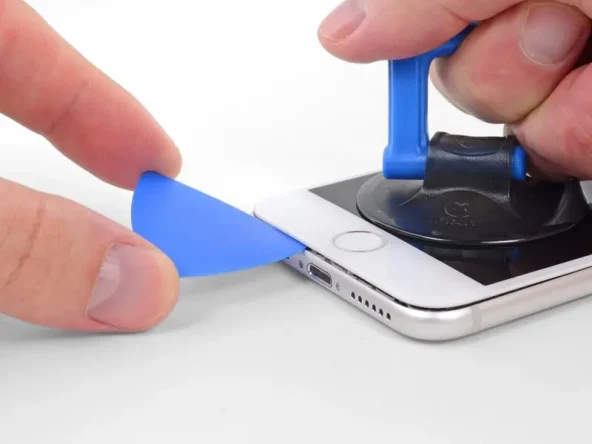
Pull up on the suction cup with firm, constant pressure to create a slight gap between the screen and the frame.
Insert an opening pick into the gap.
The watertight adhesive holding the screen in place is very strong; creating this initial gap requires considerable force. If you’re having a hard time opening a gap, apply more heat and gently rock the screen up and down to weaken the adhesive until enough of a gap is created to insert your opening pick.
Step 5
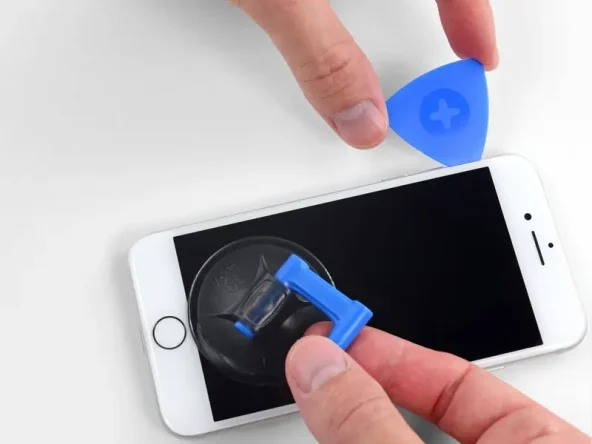
Slide the opening pick along the bottom edge of the phone, moving it up the left edge and toward the volume control buttons and silent switch, breaking up the adhesive securing the display.
Stop near the top left corner of the display.
Do not attempt to pry the top edge of the display away from the rear case, as this may damage the plastic clips securing the display to the rear case.
Step 6

Gently pull up on the suction cup to lift the bottom edge of the display.
Do not raise the display more than 15°, as this may strain or tear the ribbon cables connecting the right side of the display.
Pull up on the small nub on the suction cup to remove it from the front panel.
Step 7

Gently swing the display up the left side of the phone, like the back cover of a book.
Don’t try to completely separate the display yet, as fragile ribbon cables still connect it to the logic board.
Prop the display against something to keep it propped up while you work on it.
Step 8: Disconnect the battery

Remove the four Phillips screws securing the display electronics bracket to the circuit board as follows:
Two 1.3 mm screws
Throughout this guide, pay close attention to your screws so that each goes back exactly where it came from during reassembly. Installing a screw in the wrong place can cause permanent damage.
Two 2.8 mm screws
Remove the bracket.
Step 9: Disconnect the display cable

Use the tip of a spudger to gently pry up the first connector on the bottom edge of the display.
To reattach this press-fit connector, first align and gently press on one side of the connector until it clicks into place, then repeat on the other side.
Do not press down on the center of the connector. Pressing down on the connector out of alignment can permanently damage the connector.
Step 10: Remove the screen assembly

Remove the display assembly.
During reassembly, you’ll need to replace the adhesive around the edges of the display.
